How to add the Chester.com
badge to your website?
Embedding the Chester.com badge on your website
You can embed the Chester.com badge on your website by copying the code below and adding it to a page or section on your website. We do provide in-depth steps for platforms like WordPress, Squarespace, Wix and Shopify below so if your website is running any of these platforms then you can find the detailed guide further down on this page.
Step 1
Copy the HTML code for your badge from the box below.
Step 2
Go to your website’s page that you want the badge on and edit the page
Step 3
Paste the code into the source code of your page
Step 4
(optional) you can change the width=”350px” to make the image smaller or larger depending on your needs
<a href="https://chester.com" target="_blank" style="text-align:center" rel="external noopener noreferrer"><img decoding="async" width="350px" src="https://chester.com/wp-content/uploads/2024/05/badge-transparent.png" alt="Chester.com partner badge" title="How to add the Chester.com badge to your website? 1"></a>


WordPress websites
Step 1
Log in to your website, navigate to your pages and edit the page you would like to add the badge to.

Step 2
Add a new element to your page using the + icon on the top left. This will open a list of available widgets you can add to your page.

Step 3
Drag and drop the Custom HTML widget to where you want the badge to appear.

Step 4
Paste in the code from the box above to the widget and save your changes using the Update button on the top right.

Step 5
Your changes should be live on the website now. In case you are using caching plugins then you may need to clear them in order for the changes to take effect.

Squarespace websites
Step 1
Log in to your website, navigate to your pages and edit the page you would like to add the badge to.

Step 2
click the “+ ADD BLOCK” button on the top left to add the CODE element to your page

Step 3
Drag the element to the place you want to display the badge on and double-click on it to be able to paste in the code from the box above

Step 4
Save your changes using the button on the top left. Your changes should be reflected on the website straight away.

Wix websites
Step 1
Log in to your Wix account and navigate to your website. Open the page you would like to add the badge to and start editing it.

Step 2
Add the Embed HTML element to the page. This will open a popup where you can paste in the code from this page

Step 3
Paste in the code to the textbox labelled: “Add your code here (HTTPS only)”. As soon as you add the code in and publish/save your changes the badge will be displayed on your website.